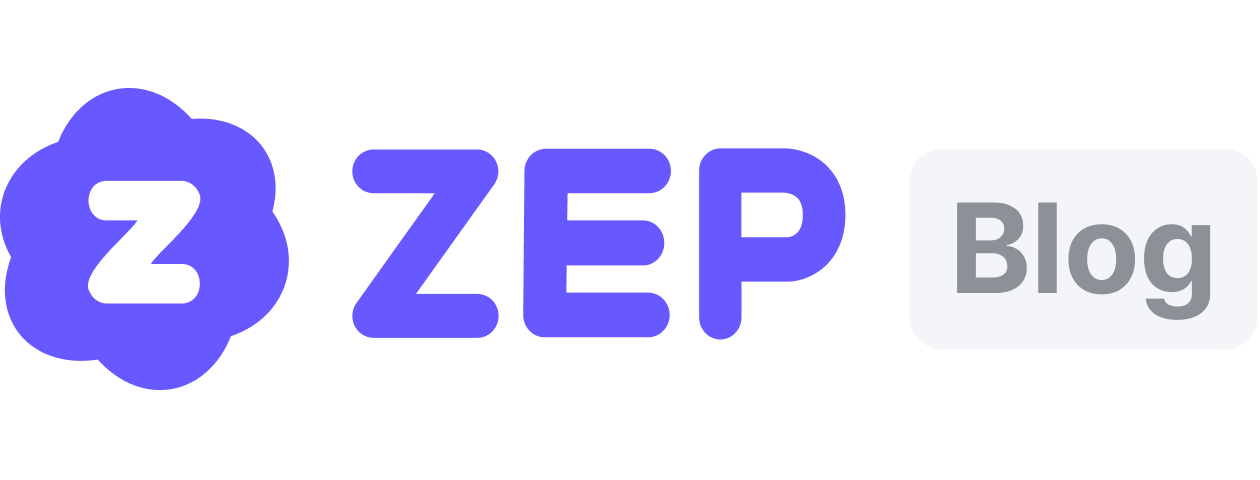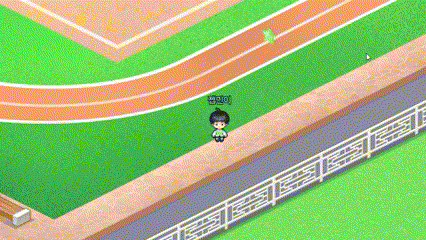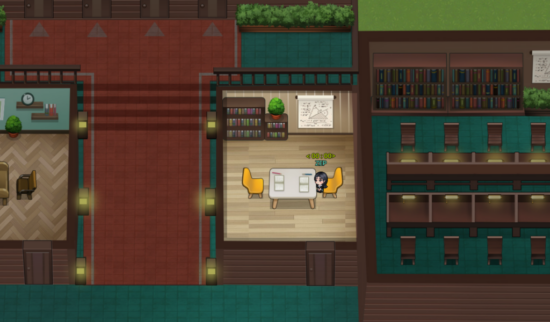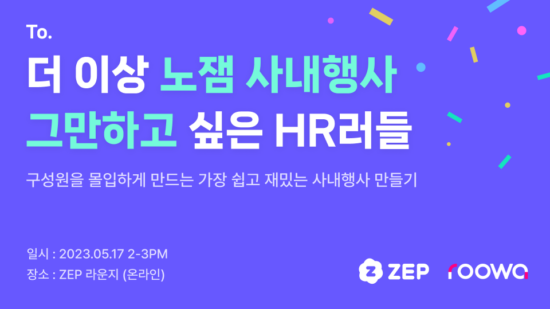Discover the fun teaching secret with ZEP Quiz Map that even the teacher next door is curious about 😉
Fun in the classroom is now a must-have!

Last time, we shared how you can utilize ZEP in line with digital literacy and edtech trends! Today, we’re going into more detail, starting from how to create the most commonly used ZEP Quiz Maps by teachers, to how you can use them even better! We bring you the ‘ZEP Quiz Map Tutorial’ 😆
New to ZEP Quiz Maps?
If ZEP is still new to you, let’s first take a look at the advantages of ZEP Quiz Maps!
📍 Without installing any separate program, you can create visually rich quiz maps
Unlike other video conferencing programs like Zoom, or other metaverse apps like Gather Town, ZEP is a web-based service, where creating and joining maps is all possible just by clicking a link🔗.
For teachers who use school computers and find app downloads cumbersome, as well as teachers and students who are not proficient with computers, using it is as simple as clicking a link!
📍 Not only is creating maps easy, but managing students is much more convenient
Downloading visit records is just the basics, you can also set forbidden words🚫 in the map. Moreover, since you can manage students’ usage rights in detail, it can be utilized worry-free for online class reviews🏫 and assessments.
Shall we try making a quiz map now?
👇Click the title in the table of contents below to jump to the section you’re interested in!
1️⃣ Choosing a Template
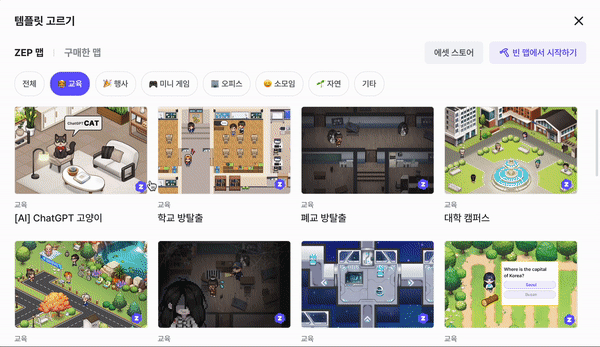
You can utilize various maps already created in ZEP as templates, or you can decorate one from scratch. If it’s your first time creating a map, we recommend trying out a well-made existing map. The program itself isn’t difficult, but it can be a bit unfamiliar at first! Once you get used to it, you can gradually modify and decorate it to fit the teacher’s style.
There are quiz maps with concepts like lava, school, universe, abandoned school, and beyond simple quizzes, maps for everyone to enjoy together like escape rooms and quiz races🏃 are also prepared.
Choose a map that fits your usage purpose and the characteristics of your students. Today, we will explain based on the ‘Maze Quiz’ map!
2️⃣ Setting up the Quiz
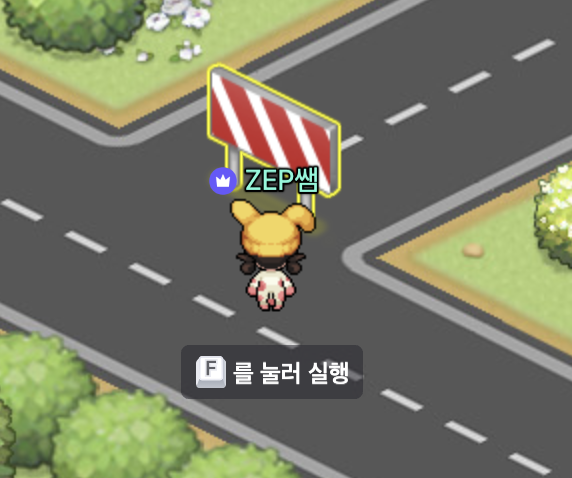
Inside the map, all items excluding avatars are called ‘Objects’. The Maze Quiz Map operates on the principle that when you enter the password set in an object, the object disappears.
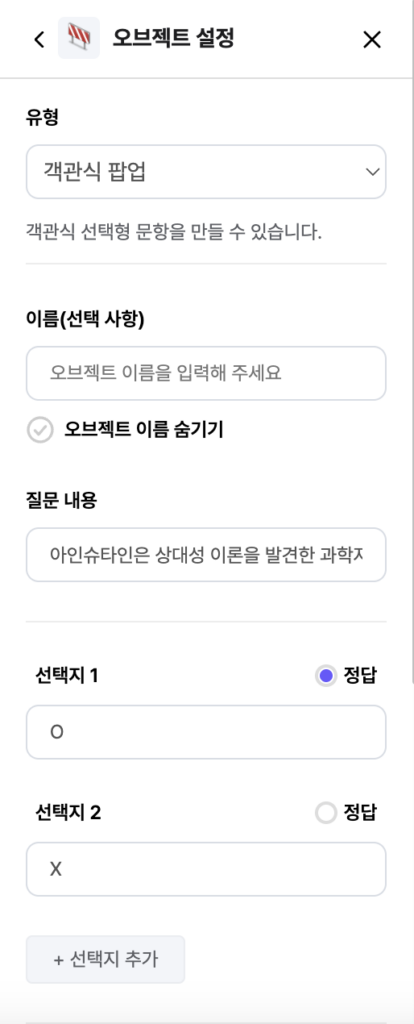
You can set both multiple-choice and open-ended quizzes on an object. In the ‘Object Settings’-‘Type’ tab, you can set multiple-choice or open-ended quizzes. After setting the multiple-choice popup, changing the choices to O, X turns it into an OX quiz. Change the ‘Question Content’ and ‘Choices’ to create a quiz that fits your topic! 👍
When setting up an open-ended quiz, both Korean and English inputs are possible. 🔠 Note that English answers must distinguish between uppercase and lowercase letters!
3️⃣ Configuring Actions for Correct/Incorrect Answers
💡 When Correct
We recommend choosing between the ‘Object Disappear’ function and ‘Text/Image Popup’!
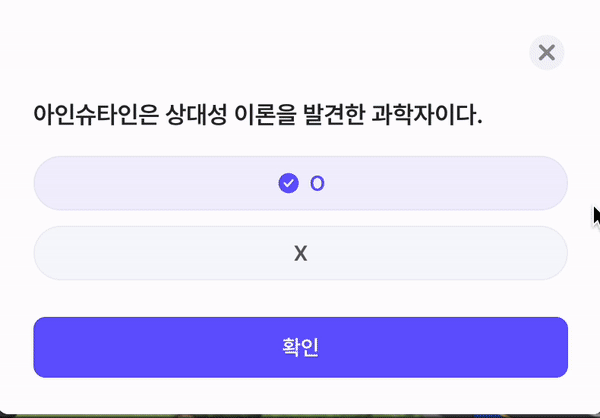
First, the ‘Object Disappear’ function. Objects with passwords are automatically set as impassable areas. If you enter the correct password🔑, using the ‘Disappear’ function will unlock the area, allowing movement beyond the object.
This function comes in ‘Object Disappear’ that applies to all map participants and ‘Object Disappear for Individual Only’ that applies only to the participant who entered the correct password.
If you’re using the quiz map or escape room map in a cooperative manner, use the overall function; if for individual progress or assessment, the individual function is recommended!
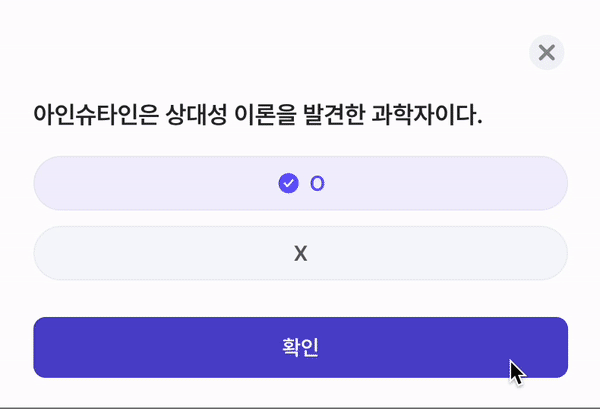
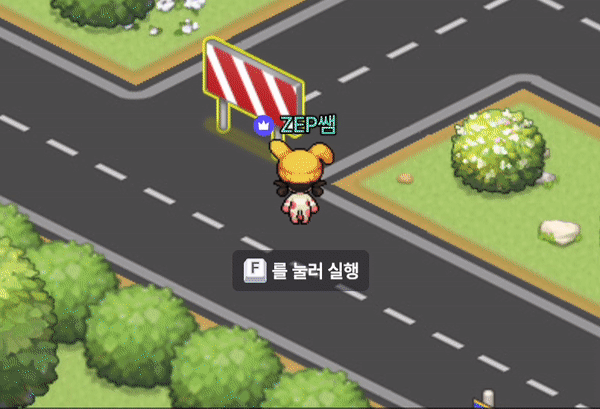
The ‘Text/Image Popup’ function allows you to display a congratulatory message or image on the quiz participant’s screen. Displaying a congratulatory message from the teacher or an image the kids love as a popup can further enhance the fun and learning interest of the participating students. 👏
💡 When Incorrect
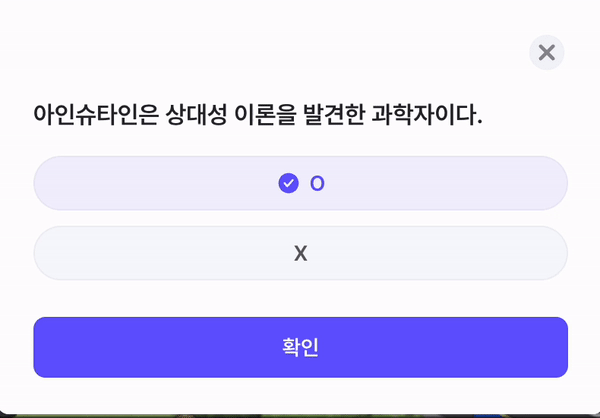
When the password is incorrect, you can display an incorrect answer message as a popup. Unlike when correct, you cannot use an image for the popup, only text is possible!
4️⃣ Managing Space
The quiz map settings we’ve discussed can be modified in the ‘Map Editor’ window on the sidebar, but features for teachers are located in the ‘Settings’ ⚙️ on the sidebar!
In the ‘Space Settings’ tab, you can set the space name and entrance password. You can also set blocked keywords. If you enter blocked keywords here, they cannot be used in chat, nicknames, and detailed information. Note that if setting multiple keywords, connect them with ‘,’ without spaces!
If you’re worried about answer sharing, please turn off chat, video/audio sharing, and media embed permissions in the map settings!
What did you think of the ZEP quiz map I introduced today? In addition, more functions such as downloading the quiz answer list and uploading objects are available in ZEP. If you want to know more about more functions or have questions, please click the purple button at the bottom to ask the expert! ⤵️
Conclusion
- Now, ‘fun’ classes are all the rage for evaluation and classes!
- Make it through ZEP, a fun class that recognizes students and fellow teachers!
- Get started with ZEP quiz maps and tutorials that are more fun and easier to make than other platforms!
Curious about the features and training space of more ZEPs?
👇 Press the button below to go to the Construction Inquiry.
These days, teachers use ZEP like this, too!
👇 Press the bottom button to move to another article.