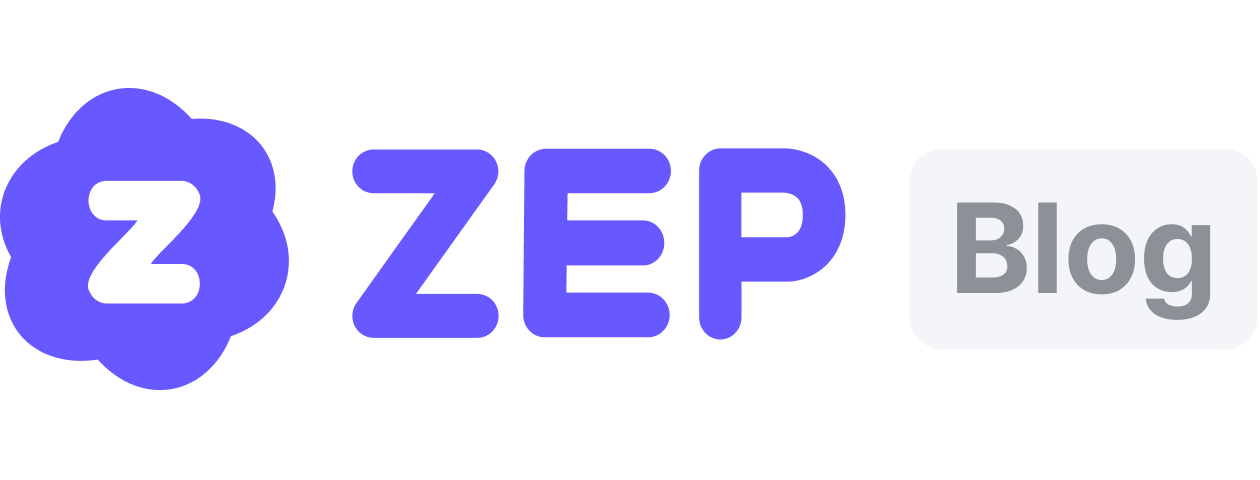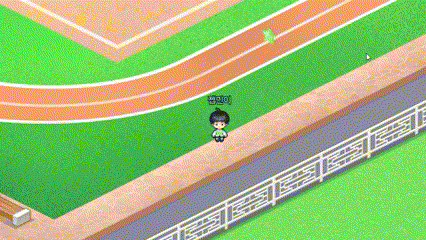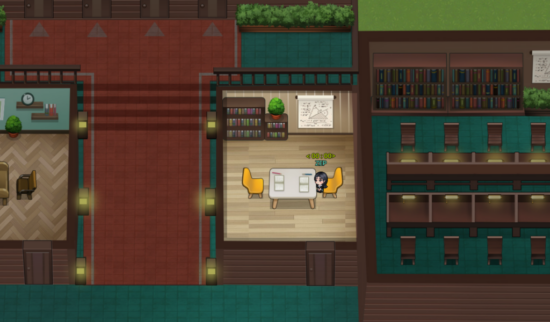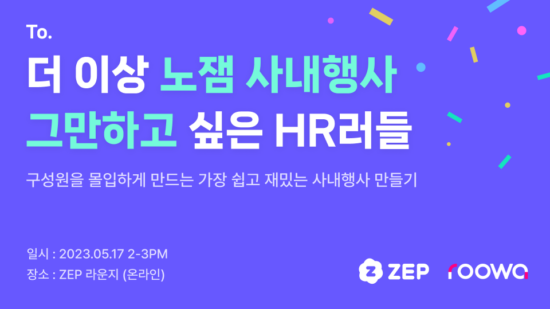When You Need Your Own Space, How to Set Up a PA 🌟
For those who need a private space🤫
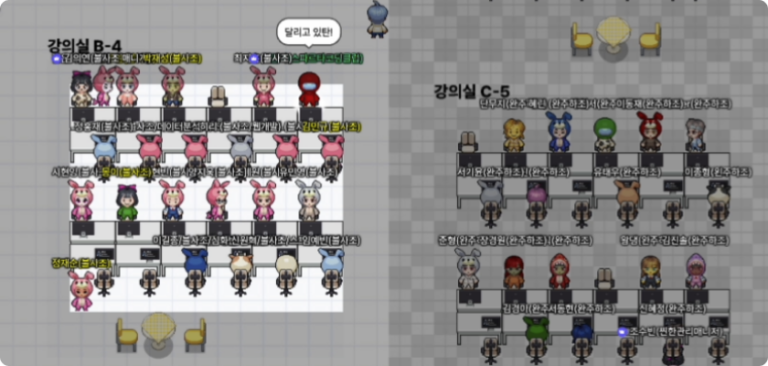
Many people use video conferencing programs such as ZOOM or Google Meet for non-face-to-face meetings💻, and I’m sure you’ve used the “Create a small group meeting” feature that both of these programs have, usually for team meetings or just for a quick chat.
Have you ever wanted to use this feature in ZEP, but thought it was inconvenient because it doesn’t exist? Yes, it’s true that ZEP doesn’t have the ability to split groups and move them to a conference room, but it has a unique feature that is hard to find in other programs! 😉
ZEP has a unique feature called PA (Private Area)
In ZEP Space, where video chat and voice are shared when the distance between avatars on the screen is close, PA is a special area that becomes your own, or our own, space. When an avatar enters this area, only the avatars in the set PA can communicate with each other🗣️ The PA is displayed as a brighter area than the surrounding area, so people in the darker areas can’t hear what’s going on in the PA! 😮
Contents
👇 Click on the headings in the table of contents below to jump to the part you want to see!
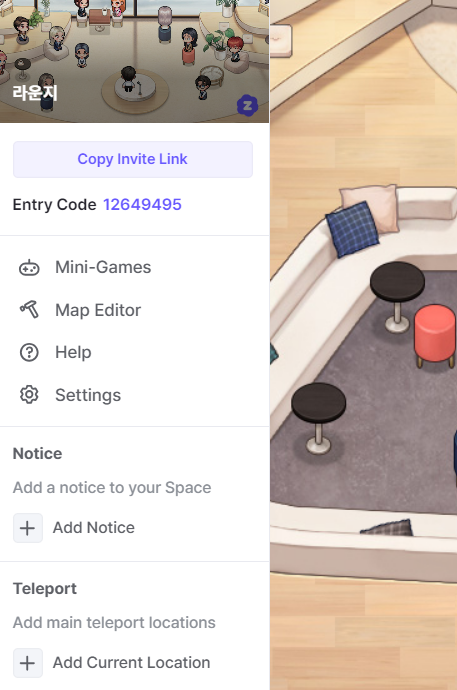
When you enter your space, click on the “Map Editor” button in the side bar!
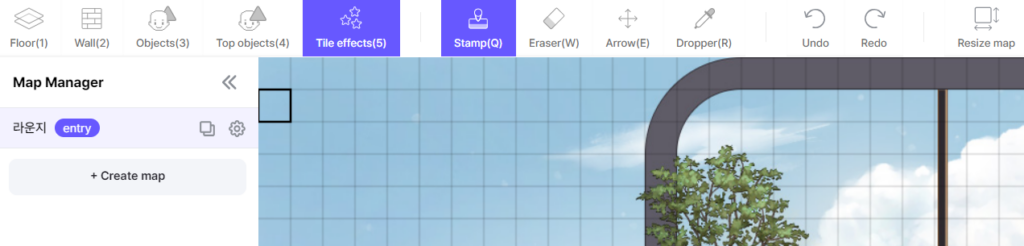
Once you’re in the map editor window, you’ll see a variety of features! To set up the PA, simply press the ‘Tile Effect’ button.
3️⃣ Click on a private space
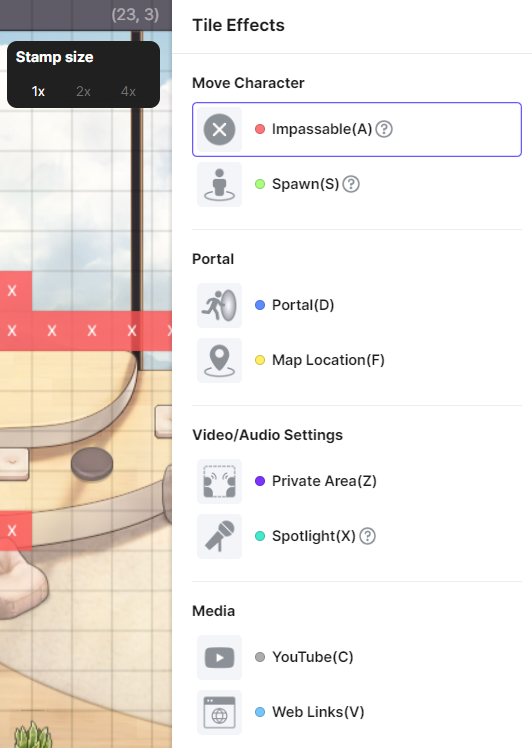
Now click on the “Private Space” button in the “Video/Audio Settings” section.
You’re almost there! 👍
4️⃣ Enter the zone ID number and click on the zone you want to assign to set it up
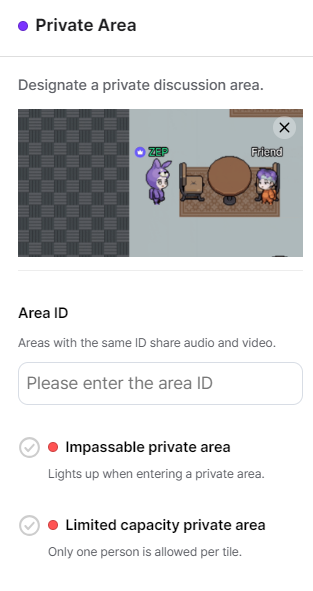
Now it’s time to enter your unique zone ID. Think of a zone with the same ID as a single PA. If you want to configure multiple PAs in your space, you’ll need to enter different IDs❗
If you enter the same ID for all of them, participants who enter PA 1 will be able to communicate in a zone that is isolated from the rest of the space, but may be sharing voice and video with PA 2 🥹
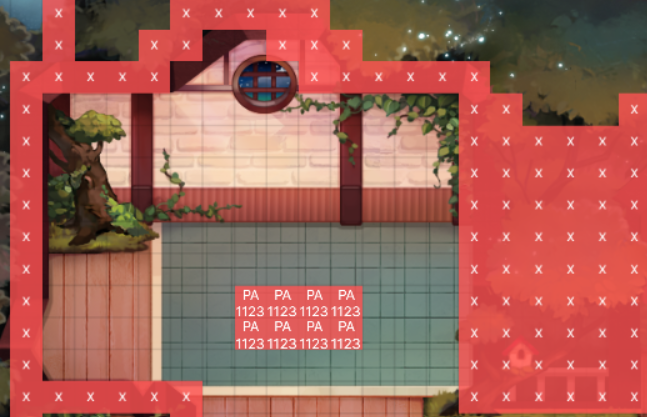
In this picture, the tiles marked with an X are “impossible,” which means they are off-limits to avatars, just like a wall in real life. The tiles labeled PA represent private areas! 👏
5️⃣ Feel free to place tables and chairs to customize your space
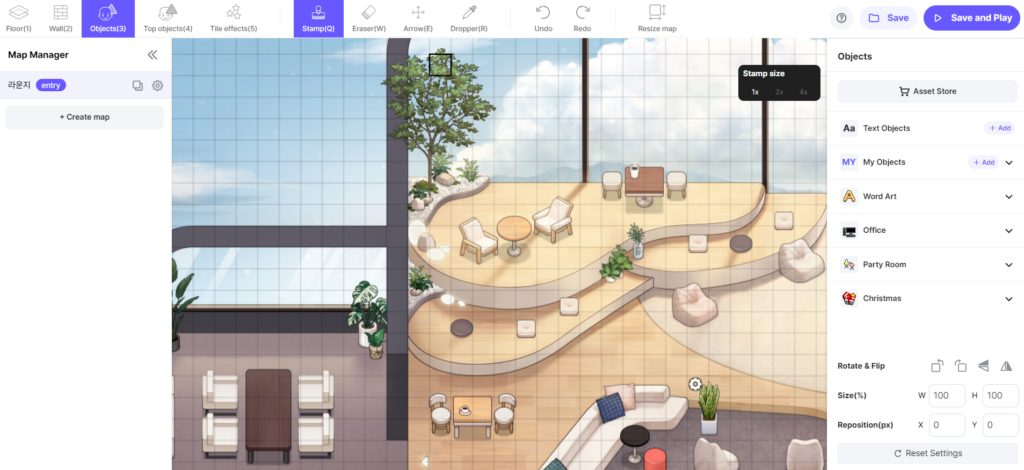
You can freely place objects in the bar above by clicking on the top object, which can be purchased or downloaded from the Asset Store👜 Don’t worry, the scene with the zones in red above is only visible in the map editor, and the actual participants will see the same objects and background as you have placed🤗
Your PA area is now complete! Enjoy your small meetings in ZEP!
Want to organize a space with ZEP ?
👇Press the button below to go to the ‘Space Inquiry’ page
Want to see other examples of how ZEP has been used?
👇Press the button below to jump to another article.